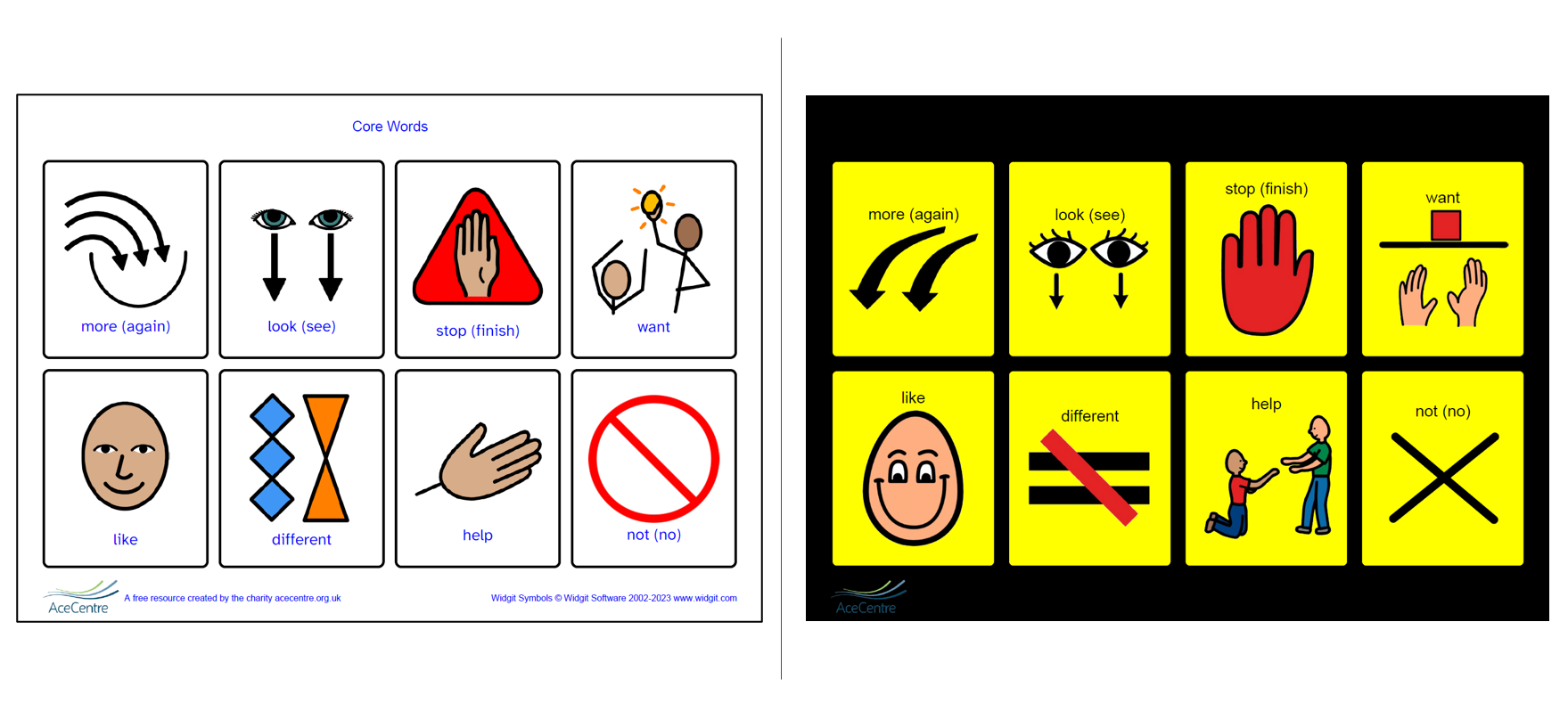Ace Centre’s free symbol communication charts are an important and popular resource we are proud to offer as part of our charitable service. Thousands of people visit our website year after year to download them and help get someone started with paper-based AAC. Originally developed to complement our eBook Getting Started with Paper-Based Symbol Resources we thought about what we could do to improve the charts to make them more accessible to more people and have released updates and new features to do just that.
Below we hear from our colleagues Tina Voizey, Information and Resources Manager, and Katharine Buckley, Senior AAC Consultant and lead contributor to both the eBook and symbol charts, about this exciting development and things to consider when downloading a resource.
What’s new about the symbol charts?
There are a few things! When you visit the symbol resources section of our website you will see a customise banner on some. These are resources that allow you to make decisions on how the charts will look before you download and print them. Others are downloaded as standard PDFs with our default options for now, but they will all become customisable in due course.
Each chart download is now accompanied by a helpsheet to assist people new to paper-based AAC who need help supporting a learner to use them. It also provides signposts on where to learn more like the Getting Started with Paper-Based Symbol Resources eBook and some of our Ace Centre Learning courses.
We reviewed the placement of the core word symbols on the charts and tried our best to align it with our Developing and Using a Communication Book layout to provide consistency for those who progress on from the charts and choose our book template as the next step.
Lastly, we made the symbol charts more ink friendly by looking at how we used colour in the background and cells. Though with our customisable charts you can always add that back in if it helps with accessibility.
Why did you decide to add the customise options?
We know tweaking a feature or two of a symbol chart can make it more suitable for an individual. One change might help someone to see it better, another can help someone to point to the symbols more accurately and others could mean someone likes the look of it a bit more and decides to use it! Chapter 6 in Getting Started with Paper-Based Symbol Resources explores some of these issues in more detail.
What can I customise on the charts?
There are two levels of options to edit, the basic level includes choosing which symbol system and font to use. Some of our charts also have the option to choose the layout of how many symbols are shown. The more advanced level allows control over background, cell and text colour, cell and page spacing and the position of the label in relation to the symbol.
What should people consider when customising the options?
There are lots of things to consider and each learner will be different. For many the default option may be fine but for others you may want to carefully consider the following.
Symbol system: These collections of specially drawn pictures differ from clipart in that they cover all word classes (verbs, adjectives, pronouns, etc) and not just nouns. The two symbol systems we currently offer are Picture Communication Symbols (PCS) known to many through Boardmaker from Tobii Dynavox and Widgit Symbols which are found in InPrint 3 and Widgit Online from Widgit Software. Both are widely used in the UK (and beyond!) in paper-based and electronic AAC systems.
Not all symbols are transparent. They need to be learned through teaching and constant exposure. Whenever possible, we should aim to be consistent with the symbols we provide to support this learning and avoid confusion. Before you start downloading our charts check which symbol system (if any) the learner is already familiar with or is being used in their environments e.g. nursery, school, college, day centre, etc.
Layout: Some charts give you the option to have different numbers of symbols on them. The amount you choose to have on a chart will be affected by someone’s ability to see and/or point to the symbols. If you are not certain which is best, print off various options to try out and see which they have more success in accessing.
Font: This choice may be less about the needs of the person using the chart and more about the needs of their communication partner(s) who may struggle to read the symbol labels due to dyslexia or a visual issue. Though sometimes it can simply be down to personal preference and familiarity. There are four fonts to choose from including OpenDyslexia, designed to increase readability for people with dyslexia, and Atkinson Hyperlegible, designed to increase legibility and readability for people with low vision or visual issues.
Background, cell and font colour: To save ink, stick with the default option of a white page background and cell colour with a simple black font. But sometimes including someone’s favourite colour might just be the trick to pique their interest. You can even type in the hex reference of a specific colour if their favourite shades isn’t on offer!
Learners with visual issues could benefit from the use of high contrast colour schemes. A black background with yellow cells is often the most familiar. However, there are lots of different high contrast combinations and one of these alternatives may enhance the visual accessibility of the chart. We recommend speaking with a qualified teacher of the visually impaired if possible for support. There is also a lot of information on the internet, click here to visit one website we recommend.
Cell spacing: You can adjust the amount of space between each cell to support someone who has difficulties accurately pointing. Experiment with increasing the space between each symbol to give more margin for error. Creating more space between each cell may also help with visual accessibility as it separates out each symbol, reducing visual clutter.
Page spacing: This feature affects how close to the edge of the page the symbols appear. You can use it to adjust the area of the page that the symbols take up. The greater the page spacing, the smaller the area covered by symbols. It may be that someone prefers using a smaller more discrete chart. However, for someone with limited range of movement, reducing the size could assist with making more accurate selections.
What do I do if customising doesn’t help?
If you try working with these features but someone is still unable to see the symbols and/or physically select them, please don’t give up as there are lots of different ways to support their communication! You could consult our eBook Access to Paper-Based Symbol Resources when Pointing is Difficult or book a free online session through our Information Appointment service to chat things through with our clinicians by clicking here. You can also drop us a line via email enquiries@acecentre.org.uk or give us a call on our advice line 0800 080 3115.